This page will cover the usage of ARK such as installing plugins, using features, and basic setup. For new users, the only thing to review would be installing plugins and updating ARK when a new version is available.
For further information, please see the ARK-4 wiki.
To install ARK custom firmware on a PSP, please see this page.
Overview
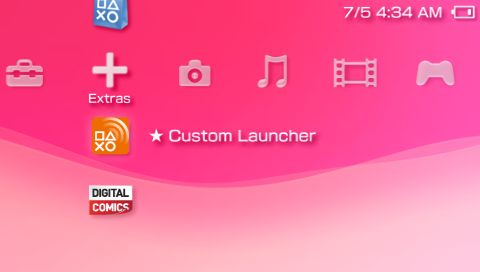
ARK custom firmware has many useful features bundled into it such as the plugin manager, a custom launcher, easy updates, an advanced VSH menu, and much more.
Adding plugins is a little different than PRO or LME custom firmware. The custom launcher in ARK has a file manager to select and install plugins easily. Most guides for plugins show how to add them for PRO or LME which is just copying the plugin to the ‘seplugins’ folder and editing VSH.txt, GAME.txt or POPS.txt. ARK just requires the plugin file to be on the PSP memory card, and it is installed via the file manager.
Copy the plugin file (Eg. Categories Lite) to a folder called ‘seplugins’ on the root of the memory card.
- Navigate to the extras menu and select Custom Launcher. If your region of PSP doesn’t have it, it would be listed in the Game menu.
- Press triangle in the custom launcher and press X on Files.
- Navigate to the seplugins folder and press X on category_lite.prx. A menu will appear to install the plugin. Depending on the plugin, is where you install it to. CXMB or Categories Lite only affect the XMB so you will select VSH to install the plugin. If it was a plugin that is used in a game, you would install it to Game.
- A second menu will appear to choose where to save the configuration for the plugin. By default, save it to the /SEPLUGINS/PLUGINS.TXT.
- Press triangle to open the launcher menu and navigate to the right to Plugins. Press X to open the plugin list.
If the above was done correctly, the installed plugin will be listed. Pressing right or left dpad will change to enable, disable or remove the plugin. This can also be done on the XMB under the Plugin Manager. - Pressing triangle and going to the right most option will allow you to exit the custom launcher.
Depending on the plugin installed, there might be more configuring to do. Examples such as Categories lite requires folders to be created and renamed.
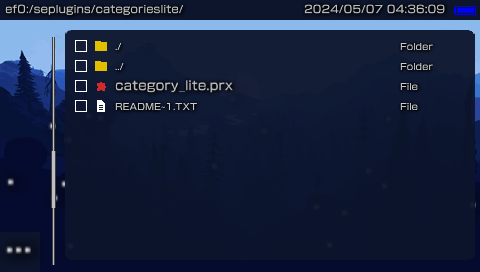
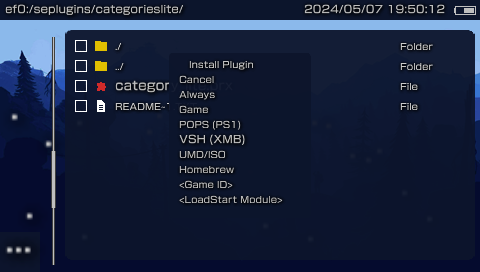
Ark comes bundled with an awesome custom launcher.
You can launcher games, emulators, or homebrew directly from the launcher. It comes with a games list, file manager, FTP server, CFW settings, Plugin manager, and a general recovery menu/launcher settings.
Press Triangle to navigate these menus when in the ARK Custom launcher.
Games List:
A list of all PSP games saved on the memory card and can be launched directly from this page. If you have categories lite plugin set up you will have to enable a setting in the ARK custom launcher under “Scan category entries”.
Files:
You can view and edit files directly on the PSP. Using this file explorer you can install plugins. Pressing left trigger will show a menu to mange files, enter USB mode, FTP mode, or switch between internal and memory card (PSP Go).
Network:
This is to enable a FTP server to wirelessly transfer files to and from your PSP.
CFW Settings:
All CFW settings are listed here similar to viewing them in recovery mode. This can also be found on the XMB under Extras or Game (depending on the region of the PSP). Notable settings for users would be USB Charge, Skip Sony logos in XMB, Turn off LEDs. More information for each entry can be found here.
Plugins:
This page will list all installed plugins and the status of the plugin if it is enabled, disabled, or the option to remove the plugin. Useful if a plugin is causing issues and needs to be disabled or removed.
Settings:
General settings for ARK Custom launcher. This will customize the ARK launcher.
Updating ARK isn’t required but if newer features or updates come out it may be helpful. With any update, keep your PSP plugged into a power supply.
Update via Wi-Fi:
1. This method requires the PSP to connect to a supported Wi-Fi network.
2. Go to “Ark-4 Updater” on the XMB menu and select Update via Internet.
3. If there is an update available, it will begin downloading. Once complete the PSP will restart and install the update.
Update via Storage:
1. Download the latest version of ARK-4 here and copy the UPDATE folder to /PSP/GAME/ on the PSP memory card.
2. Launch the update from the Game menu on the PSP to update.