This guide will cover installing ARK-4 on the PSP and general usage to cover the basics of this newer custom firmware(CFW). It is a successor to PRO and ME with additional features and being actively updated. Some quality of life features are added such as a custom launcher, file explorer, and an impressive plugin management system.
For further information, please see the ARK-4 wiki.
This guide assumes your PSP is on official firmware 6.60 or 6.61 before starting.
Refer to:
Chronoswitch to reinstall official firmware if you currently have permanent custom firmware installed like PRO with Infinity 2.
Updating the PSP to update to 6.60 or 6.61 official firmware if you currently are on a lower firmware.
Other guides may refer to PRO or LME/ME custom firmware. These are older versions of custom firmware. ARK-4 should be used instead.
Downloads
You can find the latest stable release on the github page here
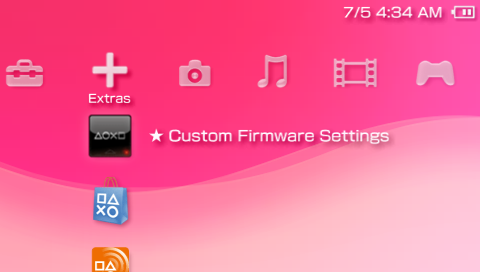
Installation
These next steps will install ARK as a temporary custom firmware meaning if you turn off your PSP you will have to launch the ARK Loader application to regain CFW functionalities. You can complete this step for the temporary CFW to try things out if you are unsure before making it permanent.
Connect your PSP or memory card to a computer to transfer the following files:
1) Download the ARK-4 file above and copy the ARK_01234 folder to /PSP/SAVEDATA/
2) Copy the ARK_Loader folder to /PSP/GAME/
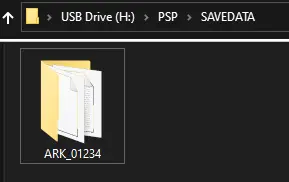
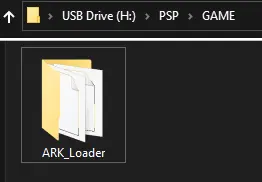
Disconnect the PSP or memory card from the computer. On the PSP under the games list there will be a new application named ARK Loader
Launch ARK Loader and wait for it to install the custom firmware. The PSP should soft restart once complete and bring you back to the XMB. To verify if successful, go to Settings, System Settings, and System Information. System Software should say “ARK 4.xx.xx Live”.
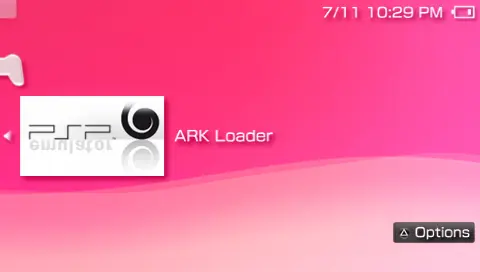
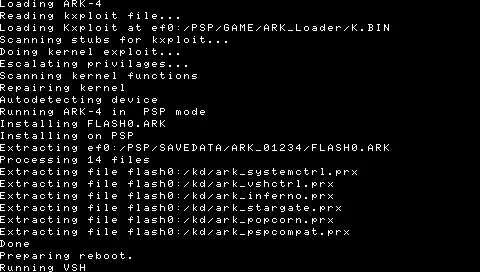
You now have temporary custom firmware installed on the PSP. Going forward you can make it permanent or leave it and check out the features.
If your PSP turns off and you lose custom firmware, relaunch the ARK Loader application again.
To view some features of ARK-4, please visit this page
Making ARK-4 Permanent
Any PSP can now use the cIPL method of making ARK-4 permanent. This is a quick additional step so if your PSP turns off you still retain custom firmware. You also have the ability to restore the PSP if it soft bricks.
Additionally, ARK-4 can be installed to the flash to run without a memory card. This is a full flash installation. It is not needed to make ARK-4 permanent. It is not required so it is not covered in this guide.
You will need to be running ARK-4 temporarily to complete the following. If you’re not, follow the Installation steps above to run it.
1. Open the ARK-4 folder that was previously downloaded. Navigate to /PSP/Ark-cIPL
Copy the Ark_cIPL folder to your memory card in /PSP/GAME/
If you have a PSP Go with a memory card: Copy all files to the internal flash storage.
2. Disconnect the PSP or memory card from the computer and on the PSP under the Game menu list there will be an application called Ark cIPL Flasher
Launch Ark cIPL Flasher. Press X to install. It will show installation was complete and will restart the PSP shortly.
The PSP will restart and now have permanent custom firmware via cIPL.
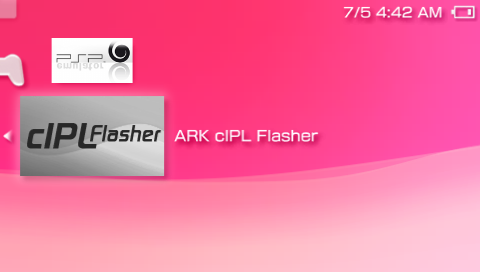
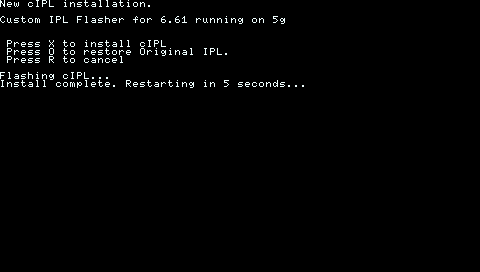
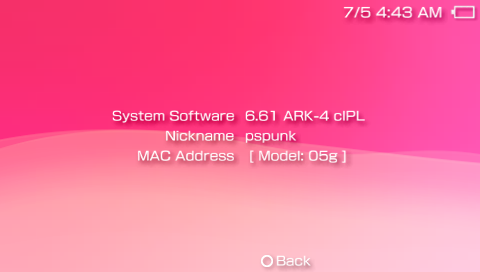
- Team PRO (the original developers of ARK): Coldbird, hrimfaxi (aka. Liquid Snake) and Neur0n.
- The Ancient Gods of the PSP Scene: mathieulth, davee, Proxima, zecoxao, among other tinkerers.
- qwikrazor87 for being such a genius and all his hard work with kernel exploits and ARK-2.
- Acid_Snake for everything that he has done for ARK and continued improving it alone the way, without him the CFW scene would have not had amazing accomplishments as it does now for both the PSP and the Vita.
- meetpatty for his excellent work in fixing bugs and adding important features like cIPL and DevKit support as well as porting Time Machine and Despertar del Cementerio.
- Krazynez for his amazing work on Advanced VSH Menu and other bugfixes and features.
- SilicaAndPina for her great work unlocking pspemu with ChovySign, NoPspEmuDrm and ps1cfw_enabler that serve as the base for ARK on PS Vita.
- TheFl0w (aka. Total_Noob) for his advancements and research in CFW development and overall contributions to the scene.
- Codestation for his incredible work improving CSO speeds and creating the ZSO format.
- pyroesp for his excellent work improving VSH Menu and refactoring code.
- TheSubPlayer for all the wonderful themes made for the custom launcher.
- UnkownBrackets (maxcso) for his help understanding the DAX format and Inferno speed hacks as well as creating the CSOv2 format.
- Zer01ne, noname120, astart and other devs that have blessed me with their knowledge and wisdom.
- balika for his research in porting M33 to modern firmware that has helped improve compatiblity in ARK.
- hrydgard for the PMF player as well as being an inspiration for the custom launcher.
- Every other giant shoulder the ARK team are standing on.